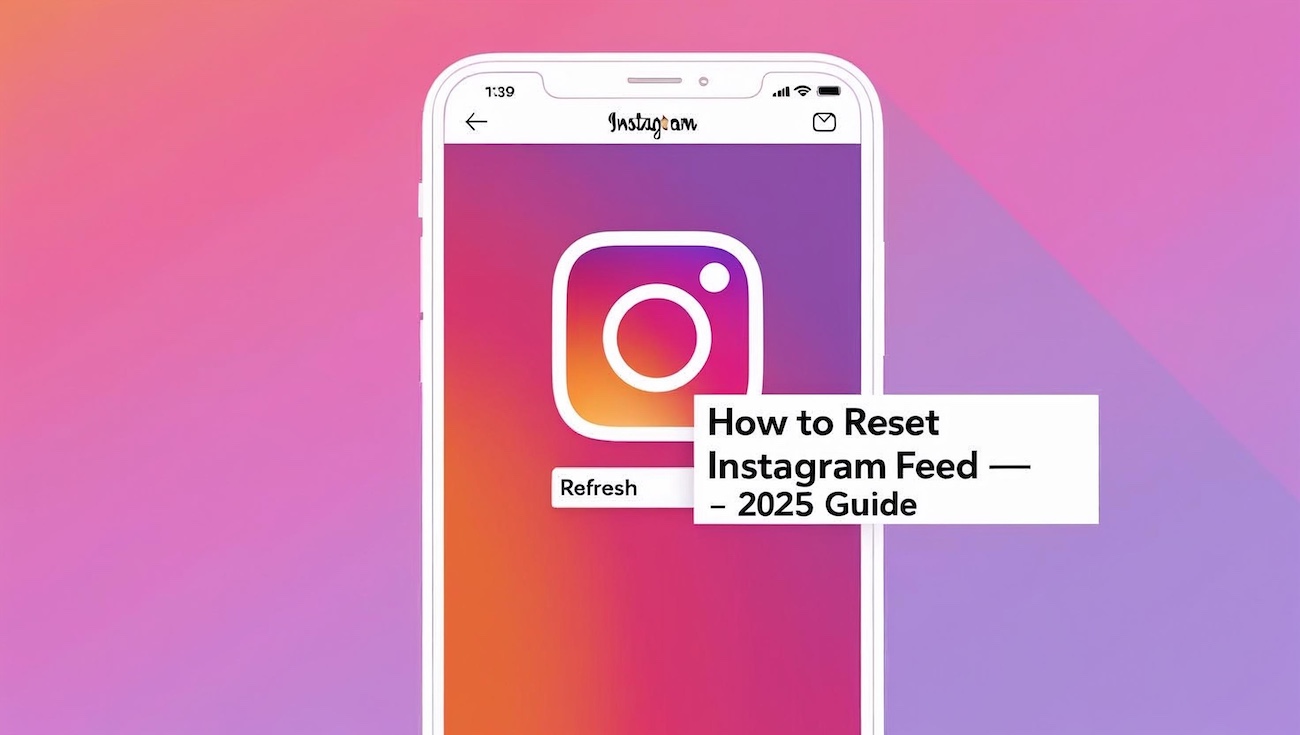Your Instagram feed is your personal window into the world of social content—photos, reels, stories, and updates from people and pages you follow, as well as posts that Instagram thinks you’ll enjoy. Over time, Instagram’s algorithm fine-tunes your feed based on your behavior: what you like, comment on, save, or follow. While this personalized approach is designed to improve your experience, it doesn’t always get it right.
You might start noticing that your feed is cluttered with content you’re not interested in. Maybe you followed a few meme pages or watched a few reels out of curiosity, and now your feed is dominated by similar irrelevant posts. Or perhaps your interests have changed and Instagram hasn’t caught up yet. If your home feed feels off-track, repetitive, or simply annoying, you’re not alone—and yes, you can fix it.
Although Instagram doesn’t have a direct “reset feed” button, there are several powerful ways to manually retrain its algorithm and take control of what appears in your feed again. From unfollowing or muting accounts to engaging more intentionally with the kind of content you actually like, these strategies work together to “refresh” your Instagram feed and bring it closer to what you want to see every day.
This step-by-step guide is designed to help you:
- Remove or reduce unwanted content in your main feed
- Signal to Instagram which topics and accounts you’re no longer interested in
- Rebuild a personalized experience that reflects your current tastes and habits
Whether you’re trying to reduce distractions, switch content niches, or simply clean things up, resetting your Instagram feed can make the platform more enjoyable and tailored to you again. In the sections below, we’ll show you exactly how to do that.
Let’s get started.
1. Clear Search History
Instagram uses your search history to suggest content.
Steps:
- Open the Instagram app.
- Go to your profile (bottom right corner).
- Tap the three lines (top right corner) → tap “Your activity”.
- Tap “Recent searches”.
- Tap “Clear all”.
2. Reset Explore Page (Suggested Posts)
Explore is based on your activity (likes, follows, saves, etc.)
Steps:
- Go to the Explore page (magnifying glass icon).
- Tap on a post you don’t like.
- Tap the three dots (…) on the post.
- Select “Not interested”.
Repeat this with more posts to train the algorithm.
3. Manage Suggested Accounts
These show up when you follow someone or on your home feed.
Steps:
- When you see a “Suggested for you” section:
- Tap “X” to remove it temporarily.
- Tap the three dots (⋯) → select “Not interested”.
- Instagram will then reduce similar suggestions.
4: Unfollow or Mute Accounts You No Longer Like
Instagram tracks your engagement. If you’re following pages or creators you’re no longer interested in, it’s time to clean up.
How to do it:
- Go to the user’s profile.
- Tap “Following”.
- Select “Unfollow”.
Or, if you don’t want to unfollow:
- Tap Following → choose “Mute” → mute their Posts and Stories.
This stops their content from influencing your feed algorithm.
5: Change Your Interaction Habits
Instagram tailors content based on your:
- Likes
- Saves
- Comments
- Shares
- Follows
If you’re seeing unwanted content, stop interacting with it. Instead:
- Like and save posts that match your actual interests.
- Follow pages in your preferred niche.
- Avoid clicking on irrelevant content—even by curiosity.
Over time, Instagram will reset and adapt your suggested feed.
6. Control Ad Topics (Optional)
Instagram also uses your ad interactions for suggestions.
Steps:
- Go to your profile → three lines (☰) → Settings and privacy.
- Tap “Ads” → then “Ad topics”.
- You can choose to see less of certain topics.
This doesn’t stop all ads, but reduces irrelevant ones.
7. Log Out and Back In (Optional Refresh)
Sometimes, logging out can help refresh recommendations.
Steps:
- Go to your profile → three lines → Settings and privacy.
- Scroll down → tap Log out.
- Wait a few minutes, then log back in.
This doesn’t reset suggestions, but it refreshes cached content.
Final Tips
- Instagram personalizes based on your most recent activity.
- Resetting takes time – keep interacting with the kind of content you prefer.
- There is no single reset button, but these steps together help “retrain” the algorithm.
Final Thoughts: Can You Really “Reset” Instagram Suggestions?
There’s no magic button, but by following these steps, you can effectively reset and retrain Instagram’s algorithm over time.
Instagram learns from your:
- Engagement
- Viewing habits
- Search history
- Follows and unfollows
So take control. Unfollow what you don’t like. Interact with content you enjoy. Mark posts as “Not interested.” Within a few days, you’ll notice your feed starting to change—and it’ll feel more like you again.
How to Reset Instagram Algorithm
How to Factory Reset iPhone Without Passcode : All Methods.
How To Factory Reset Android Phone When Locked – Complete Guide