Locked out of your Android phone and can’t remember your password, PIN, or pattern? Don’t worry — you’re not alone. Many users find themselves in situations where they need to reset their Android phone without accessing the device.
In this step-by-step blog, we’ll explain how to reset an Android phone when locked, using simple methods that work across most Android brands like Samsung, Xiaomi, Realme, Vivo, Motorola, and others.
Why You Might Need to Reset a Locked Android Phone
There are several reasons you may want to reset a locked Android device:
- Forgotten password, PIN, or pattern lock
- Too many wrong attempts causing a lockout
- Device acting buggy or frozen
- Selling or giving away your phone
- Stolen phone recovery not possible
⚠️ Important Note: A factory reset will erase all data from your phone — including apps, contacts, photos, and files — unless they’re backed up to Google or external storage.
Method 1: Reset Locked Android Phone Using Recovery Mode (No PC Needed)
Most Android phones support Recovery Mode, a built-in feature to perform a hard reset.
✅ Steps to Factory Reset via Recovery Mode:
- Power off your phone completely.
- Press and hold a specific button combination:
- Power + Volume Up (common for most phones)
- Power + Volume Down (for some Xiaomi or Realme models)
- Power + Home + Volume Up (for older Samsung phones)
- When the Android logo or recovery screen appears, release the buttons.
- Use the Volume keys to navigate and Power button to select.
- Select “Wipe data/factory reset”.
- Confirm by choosing “Yes”.
- Wait for the process to finish and select “Reboot system now.”
Your device will restart like a brand-new phone, ready for setup.
Method 2: Reset with Find My Device (Google Account Required)
If your device is connected to the internet and linked to a Google account, use Google’s Find My Device feature.
✅ Steps to Reset Using Find My Device:
- Visit: https://www.google.com/android/find
- Sign in using the Google account connected to the locked phone.
- Select your device from the list.
- Click “Erase Device” on the left panel.
- Confirm the erase request.
- Your phone will reset remotely once connected to the internet.
✅ This method works well if you forgot your PIN/pattern and have no physical access to buttons (for example, damaged button).
Method 3: Reset Locked Samsung Phone with Find My Mobile (Samsung Only)
Samsung users have a special option through Find My Mobile.
✅ Steps to Use Samsung Find My Mobile:
- Visit: https://findmymobile.samsung.com
- Sign in with your Samsung account.
- Select your locked device.
- Click “Erase Data”.
- Confirm to begin the reset process.
📌 Note: Your phone must be connected to the internet and your Samsung account.
What Happens After Reset?
Once your phone is reset:
- All files, apps, and settings are erased.
- If Factory Reset Protection (FRP) is enabled, you’ll need to log in with the last synced Google account to unlock the phone.
- You can set up the phone as new or restore from a backup.
Bypass Warning: Avoid Third-Party Unlock Tools
Many online tools or apps claim to unlock Android phones or bypass reset protection. Be careful:
- They may steal your data.
- Some require root access or PC connections that can void your warranty.
- Always stick to official methods like Recovery Mode or Find My Device.
Compatible Brands for These Methods
These methods work on most Android phones:
- Samsung
- Xiaomi / Redmi / Poco
- Realme / Oppo
- Vivo / iQOO
- Motorola
- Nokia
- OnePlus
- Micromax / Lava / Infinix
Summary Table: How to Reset a Locked Android Phone
| Method | Works For | Internet Required | Data Loss | Google Account Needed |
|---|---|---|---|---|
| Recovery Mode Reset | All Android Phones | ❌ No | ✅ Yes | ❌ No |
| Google Find My Device | All Google-linked Phones | ✅ Yes | ✅ Yes | ✅ Yes |
| Samsung Find My Mobile | Samsung Devices only | ✅ Yes | ✅ Yes | ✅ Yes (Samsung) |
Final Words
If you’re locked out of your Android phone, don’t panic. Whether you choose to reset it via Recovery Mode, Google Find My Device, or Samsung’s Find My Mobile, these trusted steps can get your phone working again.
Just remember to back up your important data regularly so you don’t lose anything in the future.

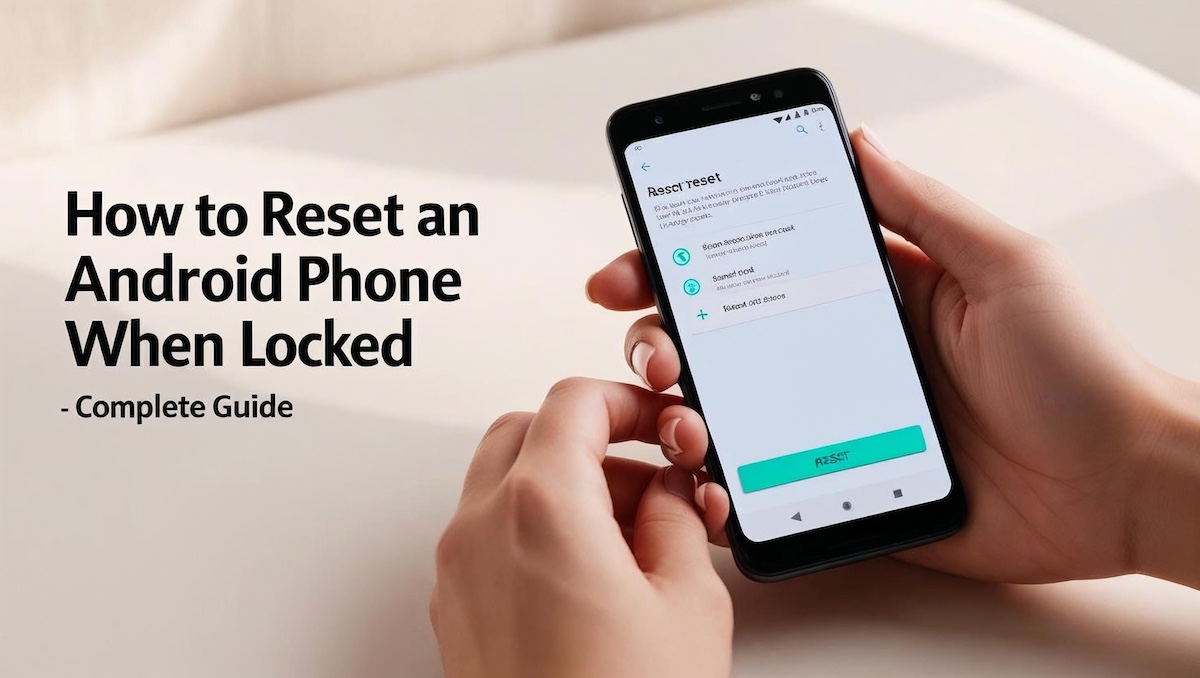
1 thought on “How To Factory Reset Android Phone When Locked – Complete Guide”