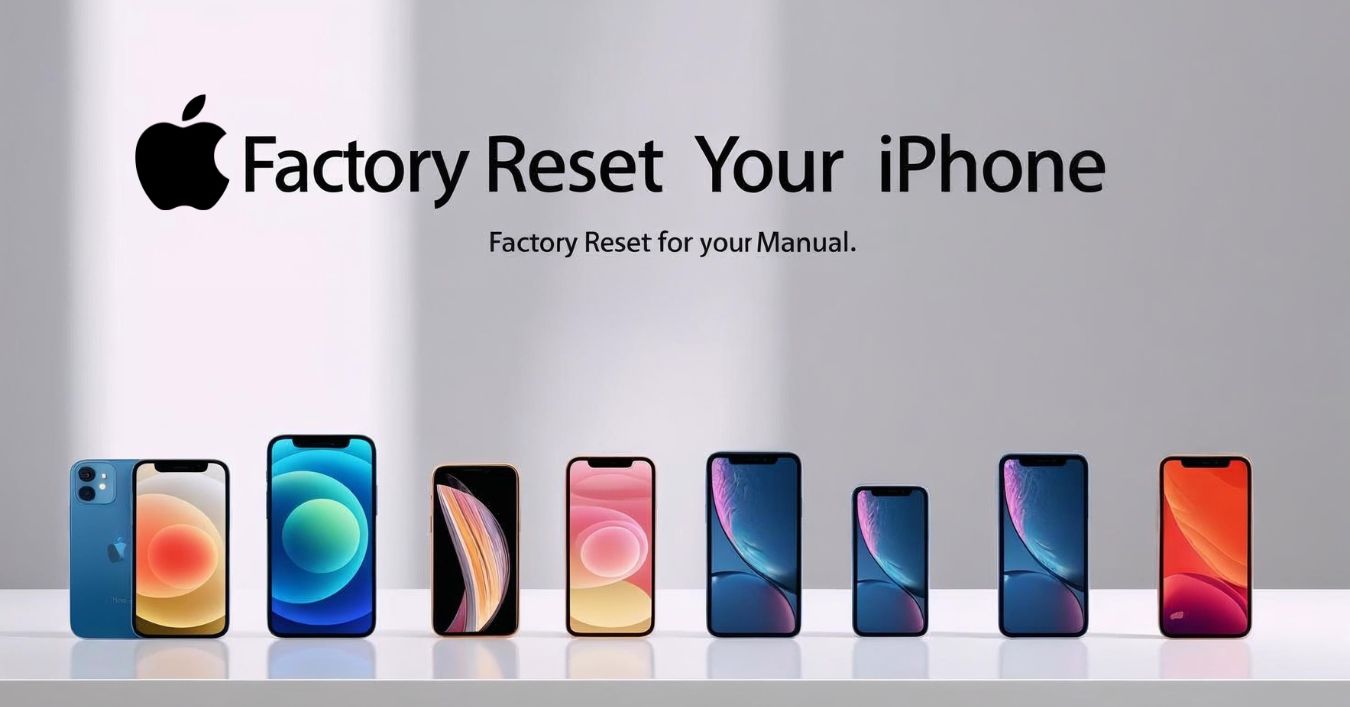Resetting your iPhone is sometimes necessary, whether you’re selling your device, experiencing persistent software issues, or simply want to start fresh. A factory reset erases all content, settings, and user data from your iPhone, returning it to its original, out-of-the-box state. This guide will walk you through everything you need to know about how to factory reset your iPhone, including backup steps, reset options, and how to reset without a passcode or using iCloud.
By following the correct steps, you can protect your privacy, preserve your data if needed, and ensure the reset process is smooth and secure. Whether you’re using an iPhone 15, iPhone 14, SE, or any older model, this updated 2025 guide covers every scenario.
Before You Reset: Important Things to Do
- Back up your iPhone using iCloud or iTunes to avoid losing important data.
- Sign out of Apple ID to avoid Activation Lock.
- Make sure your device is charged or connected to power.
- Keep your passcode and Apple ID credentials ready.
How to Factory Reset iPhone Using Settings (With Password)
This is the easiest way to reset your iPhone:
- Go to Settings > General
- Scroll down and tap Transfer or Reset iPhone
- Tap Erase All Content and Settings
- Enter your passcode and Apple ID password
- Tap Erase iPhone to confirm
📲 Your iPhone will restart and the Apple logo will appear. It will take a few minutes to reset.
How to Factory Reset iPhone Using iTunes (PC or Mac)
Useful if your phone isn’t responding:
- Connect your iPhone to your computer
- Open Finder (macOS Catalina and later) or iTunes (Windows/macOS Mojave and earlier)
- Put your iPhone in Recovery Mode:
- iPhone 8 or later: Press Volume Up > Volume Down > Hold Side button
- Select your device in iTunes/Finder
- Click Restore iPhone
- Confirm the reset and wait for it to complete
How to Factory Reset iPhone Without Passcode (Using Recovery Mode)
If you forgot your passcode:
- Power off the iPhone
- Connect it to a PC/Mac with a lightning cable
- Put your device in Recovery Mode (based on model)
- On iTunes/Finder, choose Restore
- The device will reset and update to the latest iOS version
Resetting via iCloud (Find My iPhone Enabled)
To reset remotely:
- Visit iCloud.com and log in
- Go to Find iPhone > All Devices
- Select your iPhone
- Click Erase iPhone
- Confirm with Apple ID password
This method is ideal if your phone is lost or stolen.
Reset All Settings (Non-Destructive)
This will reset system settings without erasing data:
- Go to Settings > General > Transfer or Reset iPhone
- Tap Reset > Reset All Settings
- Confirm with passcode
This won’t erase photos, apps, or media. It just resets Wi-Fi, wallpapers, Face ID settings, etc.
When Should You Reset Your iPhone?
- Selling or gifting the device
- Software glitches or frequent crashes
- Forgotten passcode or Face ID issues
- Starting fresh with a clean slate
FAQs About Factory Resetting iPhone
Q1: Will a factory reset remove my Apple ID?
No. You must sign out of iCloud to remove Activation Lock.
Q2: Can I reset iPhone without a computer?
Yes. Use the Settings app or iCloud.com.
Q3: Will it erase everything?
Yes. A full factory reset removes apps, data, and settings.
Final Thoughts
Resetting your iPhone is a powerful tool that comes in handy when troubleshooting, selling, or starting over. Just ensure your data is backed up and follow the appropriate method for your situation.
Whether you’re using an iPhone 13, 14, 15, 16 or SE, this 2025 guide ensures you’re covered. If you’re still facing issues, consider visiting an Apple Authorized Service Provider.
How To Factory Reset Android Phone When Locked – Complete Guide