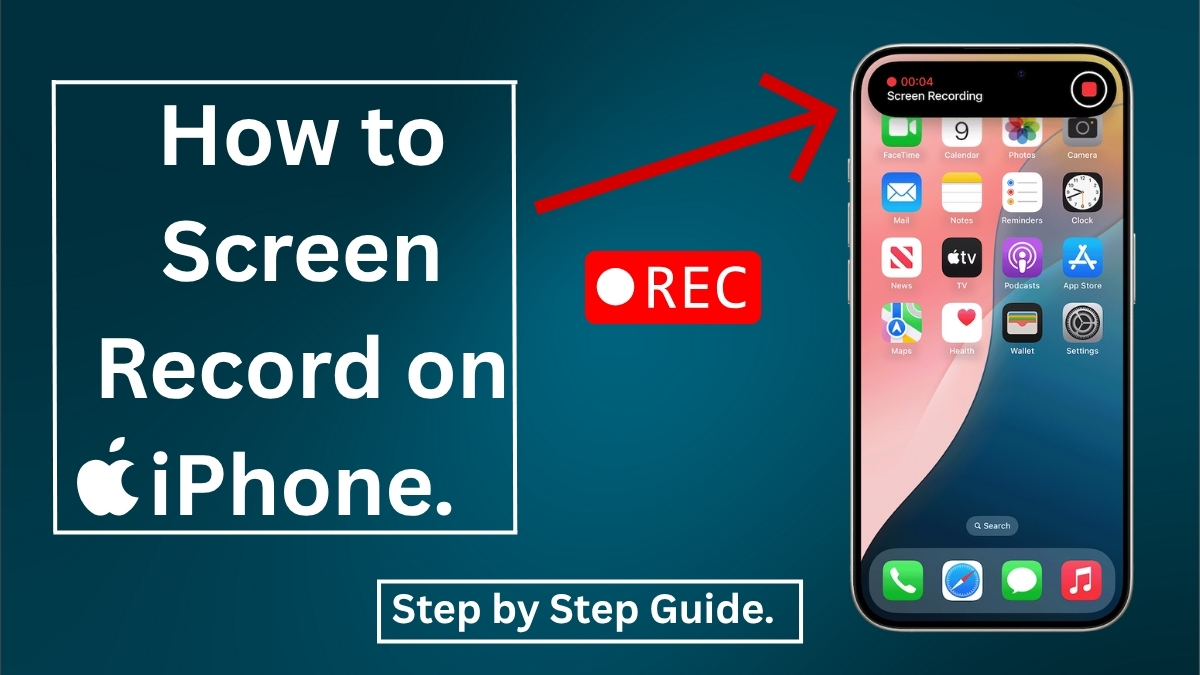How to Screen Record on iPhone – Want to record your iPhone screen? Whether you’re capturing a game, tutorial, or a quick video of your screen, iPhones make it super easy with a built-in screen recorder. Here’s how to do it in a few simple steps.
Step 1: Add Screen Recording to Control Center
- Open Settings on your iPhone.
- Go to Control Center.
- Tap Customize Controls.
- Scroll down and tap the green plus (+) next to Screen Recording.
This will add the screen recording button to your swipe-down menu.
Step 2: Start Screen Recording
- Swipe down from the top-right corner of your screen (on iPhone X and later) or swipe up from the bottom (on older iPhones).
- Tap the Screen Recording icon (a solid circle inside another circle).
- A 3-second countdown will start — then the recording begins.
Want to record with sound? Long-press the icon, then tap Microphone On.
Step 3: Stop the Recording
- Tap the red status bar at the top of the screen.
- Tap Stop.
Your video will automatically be saved to the Photos app.
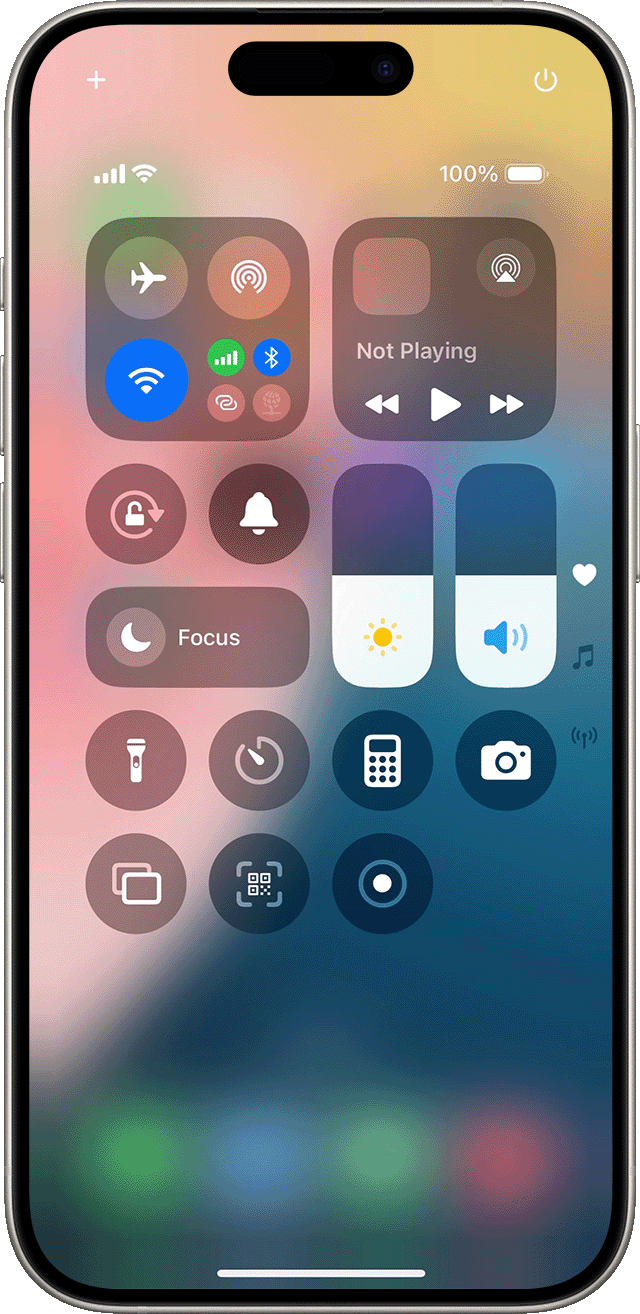
Where to Find the Video?
Go to the Photos app → Recents or Screen Recordings album. You can trim, edit, and share your video directly from there.
Quick Tips:
- Make sure you have enough storage space.
- Do Not Disturb mode helps avoid notifications while recording.
- Ideal for making tutorials, bug reports, or saving app content.
Frequently Asked Questions (FAQs)
Here is Full Step by Step guide On Official Apple Website.
Final Words
Screen recording on an iPhone is quick, easy, and built right into iOS — no extra apps needed. Just a few taps and you’re ready to record.